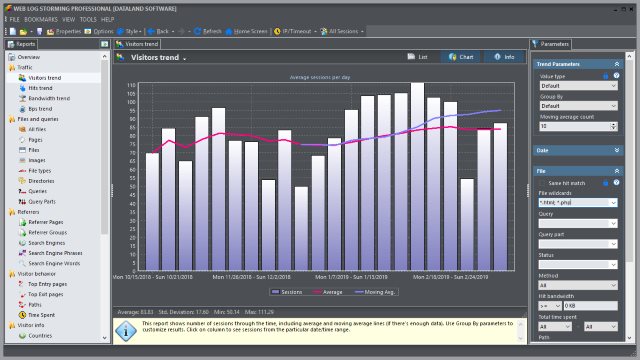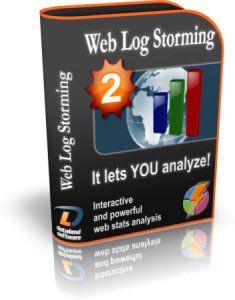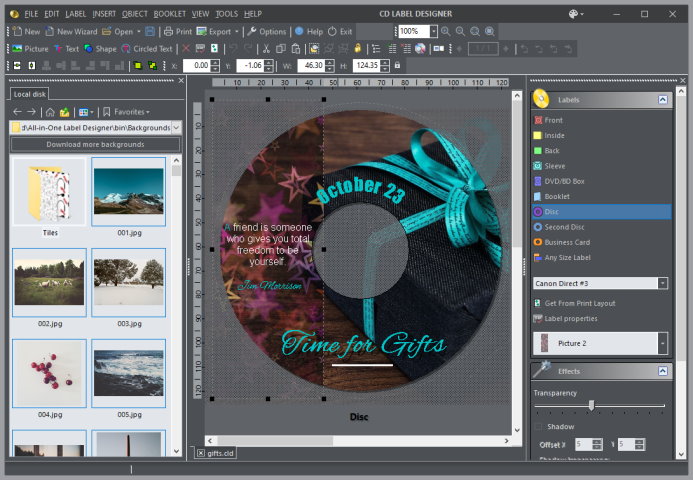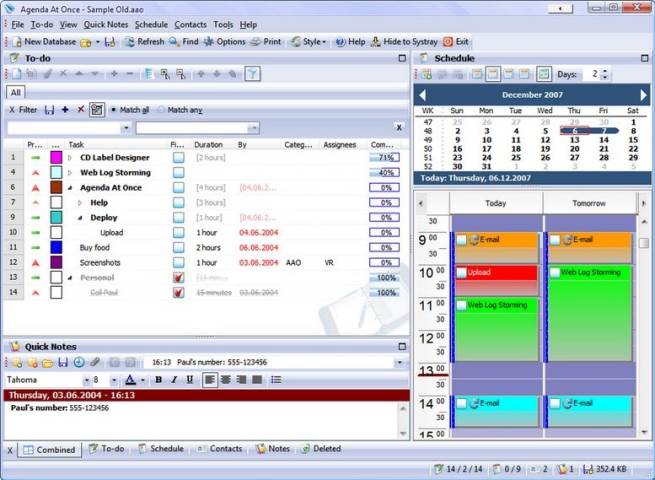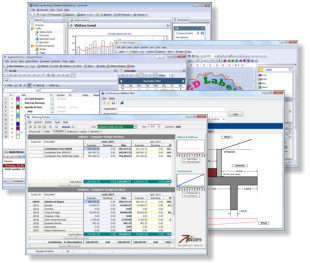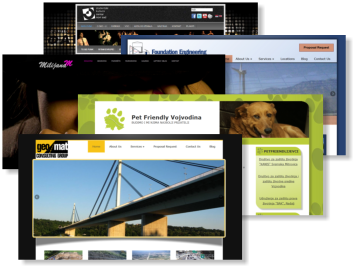Just a quick note that we published a website for future product MicroBiz Balance, the accounting and invoicing software for startups, freelancers and other micro-businesses. If you are interested in such kind of software, feel free to see details and send us your comments:
Author Archives: vradmilovic
Conversion tracking in Web Log Storming
Recently, a topic of conversion tracking came up in the professional forum. Specifically, one member asked how to include Google Analytics tracking code into third-party order pages to track conversions and original referring websites that bring customers to him. After that, another member complained that only about ~5% of purchases were registered by Google Analytics system, so he gave up. This means that ~95% of customers were completely ignored by stats, and you will agree that those couldn’t be spiders.
Now, 5% seems a bit too low and probably varies from case to case, but nevertheless, we shouldn’t be surprised. There are several reasons why this type of analytics isn’t accurate, and it only gets worse over the time. As global awareness rises, more and more users set up their browsers to reject third-party JavaScript and/or cookies (those that are not hosted on the website they’re visiting), and some even block them all. Moreover, there seems to be a lot of interest on how to deliberately block Google Analytics, by various browser add-ons or some other ways.
Goals in Web Log Storming
Setting up Goals to track conversion ratios in Web Log Storming is pretty much straightforward:
- Identify the page that represents your goal, type something like “/my-goal-page.html” into File parameters wildcard and hit Enter (or F5) to refresh report.
- Now click “Add this as goal” link at the bottom of File parameters pane, set additional options if you wish and click OK button.
That’s pretty much it. From now on, you will see conversion percentages on most reports available in Web Log Storming. You can watch this video or screenshots to see how this looks like.
Tracking when goal page is on another website
If you are partnered with third-party payment services to process your orders, you won’t be able to get raw log files to analyze them in Web Log Storming, but there’s a rather simple solution. Usually, partner services provide means to include some custom HTML into their standard order page.
- Create 1×1 pixel transparent .gif image and upload it to your web server (for example, /goals/my-goal.gif). You can right-click and save this one, if you wish.
- In partner’s custom HTML include this code:
<img src="https://<www.mywebserver.com>/goals/my-goal.gif" />
From this point on, set up Web Log Storming similarly as in previous example. Each time visitors hits the goal page on the partner’s website, this small image will be requested from your web server, which means that you will get this information in your raw log files, and the image itself will be practically invisible for users.
What if the other website is secure (https)?
If your partner’s order pages are located on the secure server (which they are, I hope 🙂 ), browsers could show a not-so-nice warning about mixing up secure and non-secure elements. In this case, you will need to host this transparent .gif on a secure server too. If you don’t already have one, you can create a SSL certificate yourself or buy a cheap one here (under $10/year). Note that for this purpose it doesn’t have to be a super-secure server. You won’t transfer any of sensible data to it, so a formal SSL certificate will suffice.
Obviously, in this case, the HTML code should be changed to:
<img src="https://<www.mysecurewebserver.com>/goals/my-goal.gif" />
As your main website server and secure one will probably write log hits to different files, depending on your original configuration, you might need to add another Log file location in Web Log Storming’s File properties window.
Links:
CD Label Designer 4.0: Just In Time For Holidays
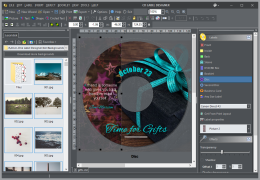 We are happy to inform you that new major update of CD Label Designer, our popular CD/DVD label and cover maker software, is out. We hope that you’ll find that these additions will make your designing experience even more enjoyable and labels even more eye-catching than before.
We are happy to inform you that new major update of CD Label Designer, our popular CD/DVD label and cover maker software, is out. We hope that you’ll find that these additions will make your designing experience even more enjoyable and labels even more eye-catching than before.
Most important changes
- LightScribe™ support
- Special effects (shadow and transparency)
- New and improved shapes
- Custom fields
- Embedded Image Browser
- Improved Print Layout window
- Other less important fixes and improvements
Discount offers
All current customers of any of our software (including Agenda At Once and Web Log Storming) can buy an upgrade for 50% of the full price. No. Scratch that. To reward quickest of you, in next several days price will be even lower: a discount of 67% brings an upgrade price down to the unbelievable $9.98 for Personal and to $13.32 for Business edition. It’s really a no-brainer now, so hurry up before this early-bird offer expires and we set the price back to 50% ($14.97 / $19.97)!
Note that, if you bought CD Label Designer after September 1st, 2009, you get an upgrade for free.
To take an advantage of this offer, just type your original registration key into Promotional code field in the order form (see instructions here), or contact us if you have any problems.
How to get CD Label Designer for free?
Well, if you purchased after Sep 1st, you already qualify for free upgrade. If not, there are still other possibilities. The new one on the list is the opportunity to send us print layout that you use, if it’s not already included in the default installation. Just use print layout export option to send us .XML file and we’ll send you a free key.
Links
CD Label Designer website
What’s New and upgrade offer
Get it for free
Web Log Storming v2.3 available for download
Web Log Storming v2.3 is now available for download. Changes in this release contain several new features that will make Web Log Storming easier to use, some improvements and additions and, of course, few bug fixes. As this is a free update for anyone who bought v2.x, we strongly recommend you to download and install an update.
Links:
How to Track Custom Variables in Web Statistics
Recently I found few interesting questions about how to track custom variables with Google Analytics. The question well makes sense, even if your website is not a complex web application that your visitors log in to. “Simple” showroom websites could benefit from such kind information too, providing that you want to learn more about visitor behavior grouped by data not already included in stats. Here’s an example of how you can do this with Web Log Storming, but you might apply similar steps if you use some of other tools too.
Let’s say that you run online shoe-shop. At some point, you decide to present a simple survey to your visitors and put results into cookie information. In this case, you would probably be interested in demographic information such is gender, age, marital status, etc.
Disclaimer: I’m completely ignorant about selling shoes (Al Bundy would probably know better), so don’t mind if I completely missed what matters in this business. 🙂
Setting up a website
Step 1. Building a survey
 First thing you need to do is to actually build a survey. How to do that is beyond scope of this article, so I’ll leave it to you. But all surveys have something in common: they contain questions. Let’s say that questions for this example are:
First thing you need to do is to actually build a survey. How to do that is beyond scope of this article, so I’ll leave it to you. But all surveys have something in common: they contain questions. Let’s say that questions for this example are:
- Gender (Male / Female)
- Age (20-ies / 30-ies / 40-ies / 50-ies / 60-ies…)
- Marital status (Single / In relationship / Married / …)
You get the picture. Put answers into a cookie and you’re ready for the next step.
Step 2. Logging this information
If these individual answers stay in visitor’s local cookies, you won’t be able to use them. It’s actually easy to “trick” a web server to write them down for you, and here’s how.
First, create a transparent 1×1 pixel gif image and upload it to your server (for example: myvars.gif). For your convenience, you can get one from here (right-click on link and save image).
Now change your web pages (or just one of them, depending how your website is organized) to include code into header or footer, similar to this:
<img src="/path-to/myvars.gif?g=<?php $_COOKIE['gender']; ?>" /> <img src="/path-to/myvars.gif?a=<?php $_COOKIE['age']; ?>" /> <img src="/path-to/myvars.gif?s=<?php $_COOKIE['status']; ?>" />
You would probably want to replace $_COOKIE[ ] parts with your functions, but we’ll keep it as simple as possible here.
These images will be invisible to visitors, but your log files will from now on contain lines like these:
1.2.3.4 [18/Oct/2009:22:20:06 -0600] "GET /myvars.gif?g=female HTTP/1.1" 200 ... 1.2.3.4 [18/Oct/2009:22:20:06 -0600] "GET /myvars.gif?a=40 HTTP/1.1" 200 ... 1.2.3.4 [18/Oct/2009:22:20:06 -0600] "GET /myvars.gif?s=married HTTP/1.1" 200 ...
Note the emphasized parts behind question marks. Instead of placing an image for each variable separately, you can combine them into one request, so your get ?g=female&a=40&s=married. It’s up to you how you want to track them later.
Now we only need to extract these into a meaningful statistics.
Extracting and analyzing custom variables
As I said before, it might be possible to analyze this info with other products (although often with limited possibilities), but here we’ll show how you can do that with Web Log Storming. For purely selfish reasons, of course. 🙂
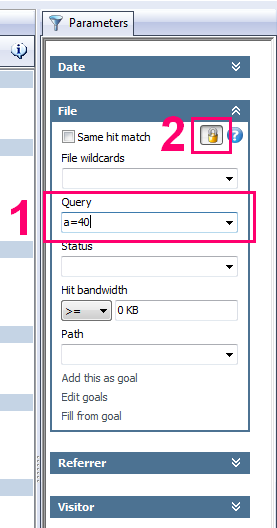 First, you can use Queries report to see how popular each survey option is. If you define your Goals in this report you’ll also be able to see how well each of visitor groups convert.
First, you can use Queries report to see how popular each survey option is. If you define your Goals in this report you’ll also be able to see how well each of visitor groups convert.
Next and even more important, you can set up a Query parameter to focus on specific groups and analyze them separately. With Web Log Storming it’s really easy to do that (see the screenshot):
- Type a filter into Query parameter (for example: “a=40”) and hit Enter. Whatever report you have active at this moment, it will now be based on visitors in forties only.
- Optionally, click Lock button to base all other reports you select on the same set of visitors, until you explicitly remove this filter.
It’s simple as that, but there’s more possibilities for advanced filtering by combining more than one group, comma separated. Here are few examples as an illustration:
- s=married, s=relationship
All visitors either married or in a relationship - s=married, s=relationship, +g=male
All male visitors either married or in a relationship (note the “+” sign) - g=female, -s=divorced
All female visitors who are not divorced (again, note the “-“ sign) - +a=30, +s=divorced
All divorced visitors in their thirties
There are numerous combinations and possibilities, and for more info how wildcards work in Web Log Storming, check this page in the user manual.
Note: if you decided to combine all variables into one request (ie. ?g=female&a=40&s=married), you’ll need to enclose filters in wildcard (asterisk) character, like this: *a=40*, +*g=male*.
How to use these insights or “Why should I care”?
Common sense tells us that our website should “push” male shoes to males and female shoes to females, right? But is it possible that it’s not the best choice? What if your analysis show that married middle-aged males often buy shoes to their spouses as a gift? You would definitely want to make it easier for them to do so.
Or maybe you discover that divorced people, regardless of age, are more likely to buy more expensive shoes, so shouldn’t you present them an appropriate offers? Or maybe this doesn’t apply to divorced people in their sixties? Maybe people in sixties are generally not interested in expensive shoes, regardless of marital status?
There is lot of questions which all make sense to me, but I’ll just stop – if someone told me month ago that I will spend this much time thinking about shoe market… 😉 Besides, I’m sure you understood the importance of visitor segmenting buy now and that you know what questions relate to you business.
Links
Web Log Storming website
Web Log Storming 30-day trial download
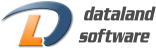
 Software Development
Software Development Web Design and Programming
Web Design and Programming Examples of our Work
Examples of our Work